If you’ve ever clicked Print and wondered what does collate mean when printing, you’re not alone.
Many people also search for what does collate mean, what does collate mean on a printer, and collated vs uncollated because the setting looks confusing—especially when printing multi-page documents.
This guide explains collated printing in the simplest, most helpful way, using real examples, clean formatting, and answers for every search intent.
By the end, you’ll know exactly when to use collate, when to turn it off, and how it affects your printing workflow.
🖨️ What Does Collate Mean When Printing?

Collate means your printer arranges multi-page documents into complete, ordered sets—from page 1 to the last page—before printing the next copy.
✔️ Collated Printing Example
If your document has 5 pages and you print 3 copies:
- Set 1: pages 1 → 2 → 3 → 4 → 5
- Set 2: pages 1 → 2 → 3 → 4 → 5
- Set 3: pages 1 → 2 → 3 → 4 → 5
This makes the handouts ready instantly. No sorting needed.
📄 What Does Collate Mean?
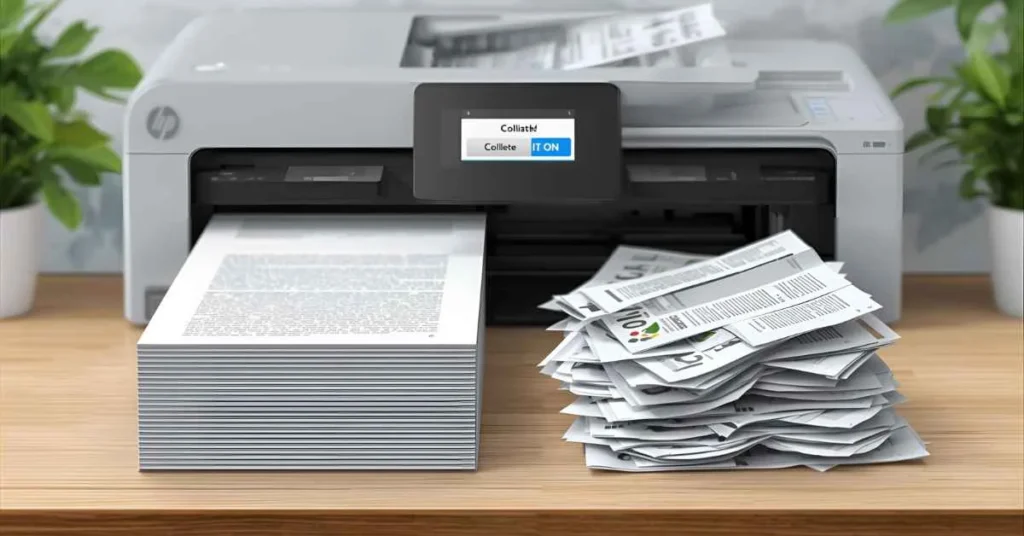
Collate simply means to “organize pages into a correct sequence.”
This term is used in printing, photocopying, office machines, and print shops.
Whether on a digital printer or copier, the meaning remains identical—pages are kept in order.
🖨️ What Does Collate Mean on a Printer?

When you see the word “Collate” on a printer:
- Collated = prints full document sets
- Uncollated = prints copies page-by-page
The collate button appears on nearly every printer including HP, Epson, Brother, Canon, Xerox, and office photocopiers.
📘 Collated vs Uncollated Printing
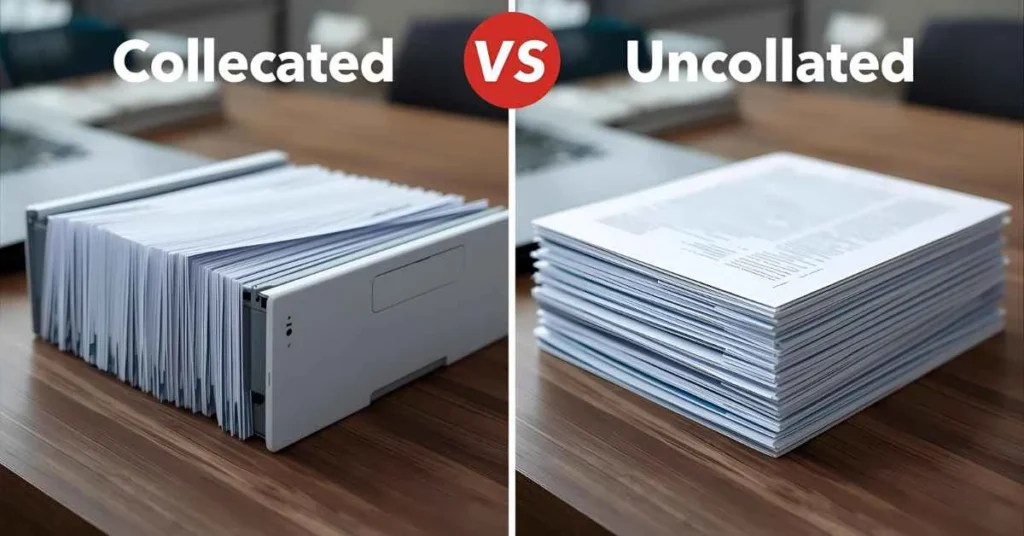
Understanding collated vs uncollated helps you choose the right setting.
✔️ Collated Printing
- Complete document packets
- Pages stay in order
- Best for reports, manuals, assignments, proposals
- Saves time and avoids sorting errors
✔️ Uncollated Printing
- Prints all copies of page 1, then all page 2, and so on
- Best for forms, posters, worksheets, flyers
- Ideal when pages don’t need to stay in sequence
📚 What Does Collated Mean in Printing?
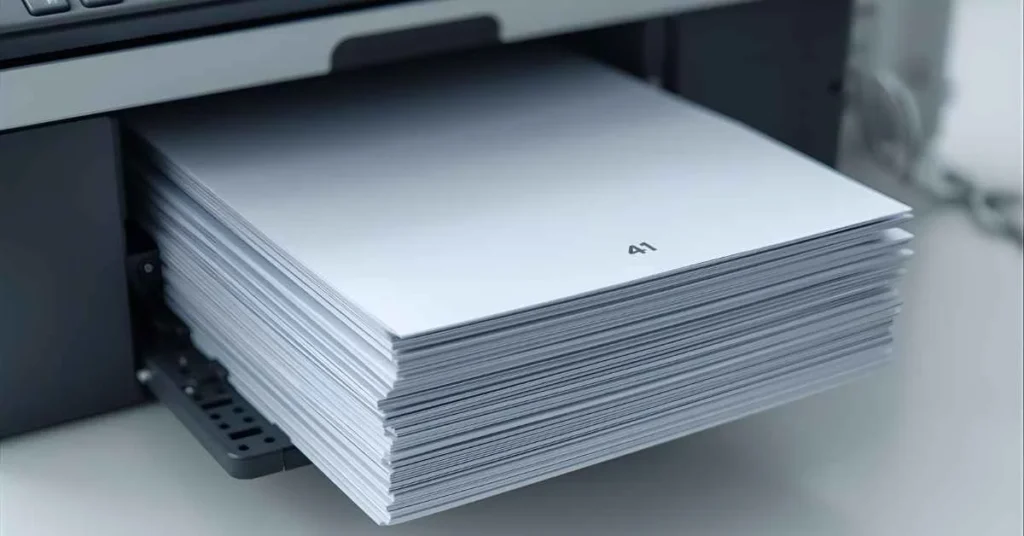
In printing terminology, collated refers to pages automatically organized during the print job.
This is especially important for:
- booklets
- multi-page documents
- duplex (double-sided) printing
- training materials
- office handouts
🧾 What Does Collate Mean on My Printer?
If you see the collate option on your printer settings, it means your printer can group your pages into sets.
You can enable or disable collate based on the type of document.
🔄 Why Collate Printing Matters
Collated printing improves:
- organization
- workflow efficiency
- professional presentation
- document handling
- page order accuracy
It ensures your printed materials are polished and ready to distribute.
📝 When Should You Use Collated Printing?
Use collated printing when your document contains:
- reports
- multi-page assignments
- business proposals
- school projects
- manuals or booklets
- legal papers
- research documents
If it’s more than one page, you almost always want Collate = ON.
🚫 When Should You Turn Collate Off?
Turn collate off (uncollated) when printing:
- flyers
- copies of a single page
- worksheets
- handouts where page order doesn’t matter
- forms that need separating
This makes printing faster and easier to distribute.
⚙️ How to Turn Collate On or Off (Windows, Mac & Printer Panels)
✔️ Windows
- Press Ctrl + P
- Find the Collate checkbox
- Choose “Collated” or “Uncollated”
✔️ Mac
- File → Print
- Click “Copies & Pages”
- Toggle the Collate option
✔️ Printer Touchscreen
- Open “Print Settings”
- Find Collate
- Switch ON/OFF
📑 What Does Collate Mean on a Photocopier?
Copiers use the same logic as printers:
Collated = sorted sets
Uncollated = grouped pages
This is useful in schools, offices, and print shops.
🧍 Simple Explanation for Beginners (Inclusive & Easy to Read)
Imagine giving out 10 booklets:
- Collated: Each person gets a full booklet.
- Uncollated: You hand out all page 1s, then all page 2s, then all page 3s.
That’s the meaning of collate in the simplest form.
💡 Benefits of Collated Printing
- Saves manual sorting
- Prevents mixing pages
- Improves presentation
- Boosts productivity
- Great for multi-page tasks
- Cleaner document assembly
- Ideal for double-sided printing
🔍 Common Reasons the Collate Option Is Greyed Out
- The file has only one page
- Printer driver issue
- Outdated software
- Printer doesn’t support collating
❓ FAQs
Q1: What does collate mean when printing?
It means printing full, organized sets of multi-page documents.
Q2: Should I keep collate on?
Yes—unless printing single pages or flyers.
Q3: What does uncollated mean?
Copies are printed page-by-page, not in complete packet sets.
Q4: Does collated printing use more ink?
No, collating does not affect ink usage.
Q5: Why choose collated printing?
It saves time, keeps pages organized, and improves workflow.
🎯 Conclusion: Collated Printing Makes Everything Easier
Now you know exactly what collate means when printing, how it works, when to use it, and why it’s essential for multi-page documents. Whether you print at school, home, or the office, enabling collated printing keeps everything organized, professional, and ready to hand out instantly—without sorting through scattered pages.
This simple setting can transform your printing experience and prevent hours of frustration.
For anything multi-page, just remember:
👉 Collate = ON
👉 Uncollated = only for single-page or bulk duplicates
Your printing workflow is now smarter, cleaner, and fully optimized.

